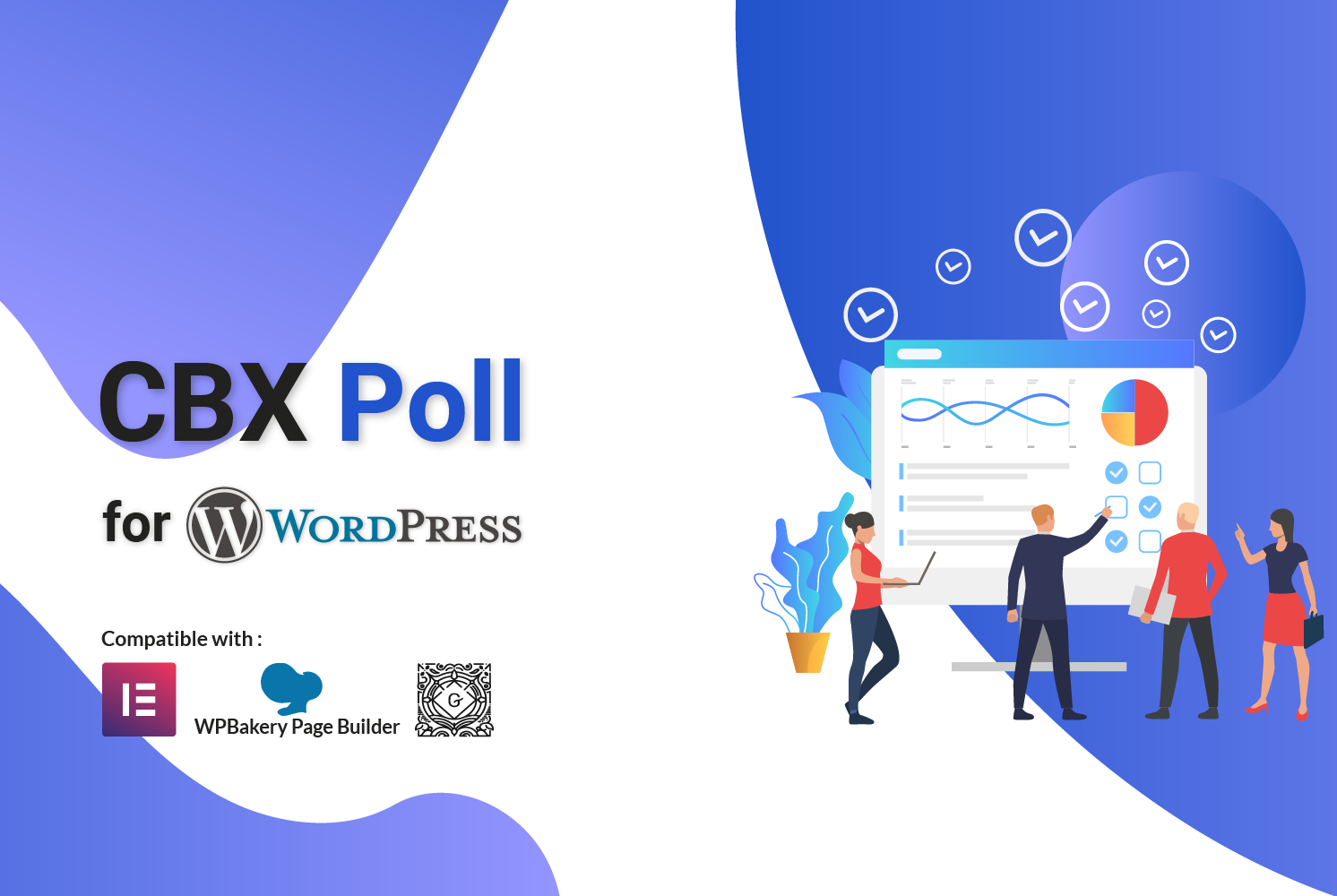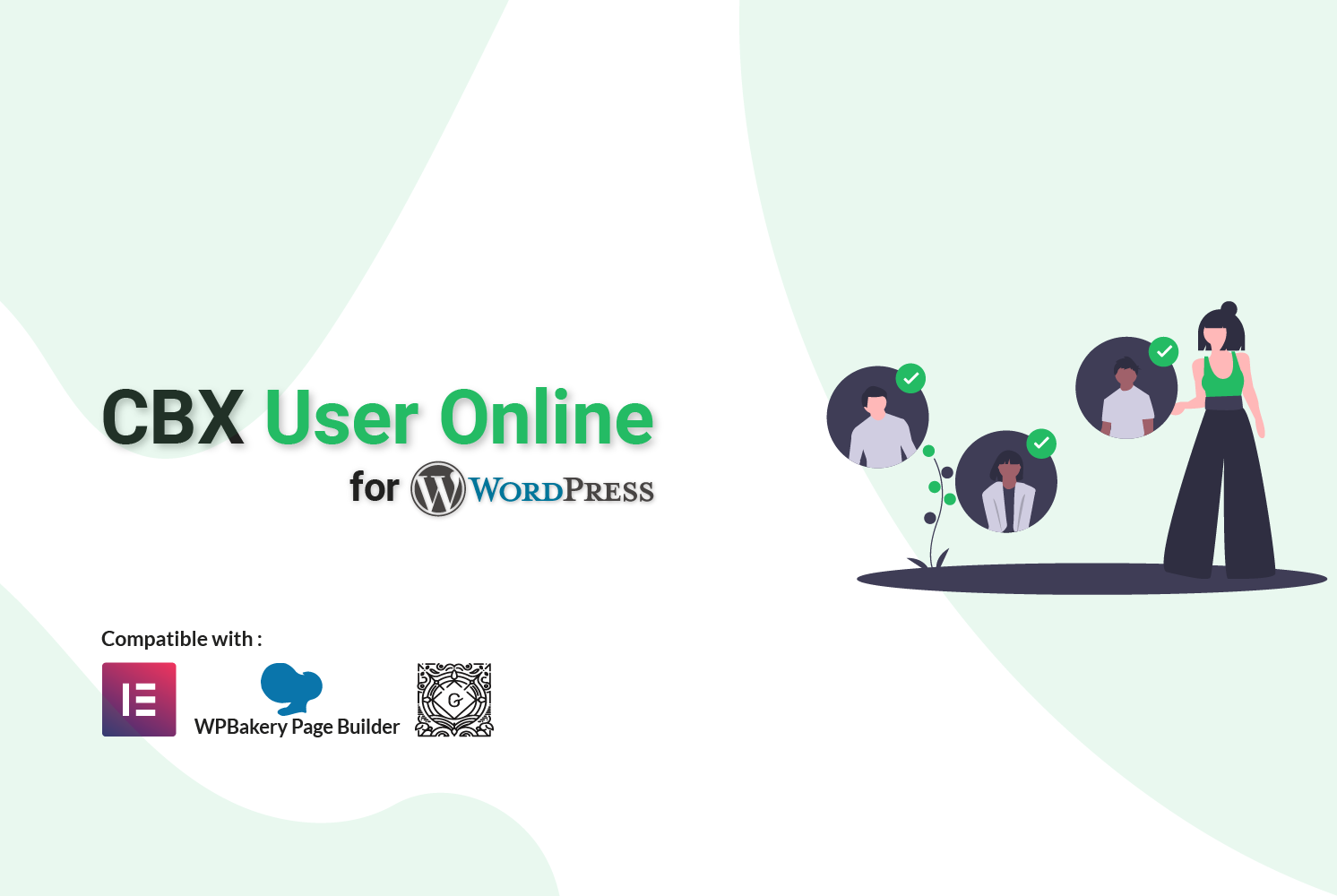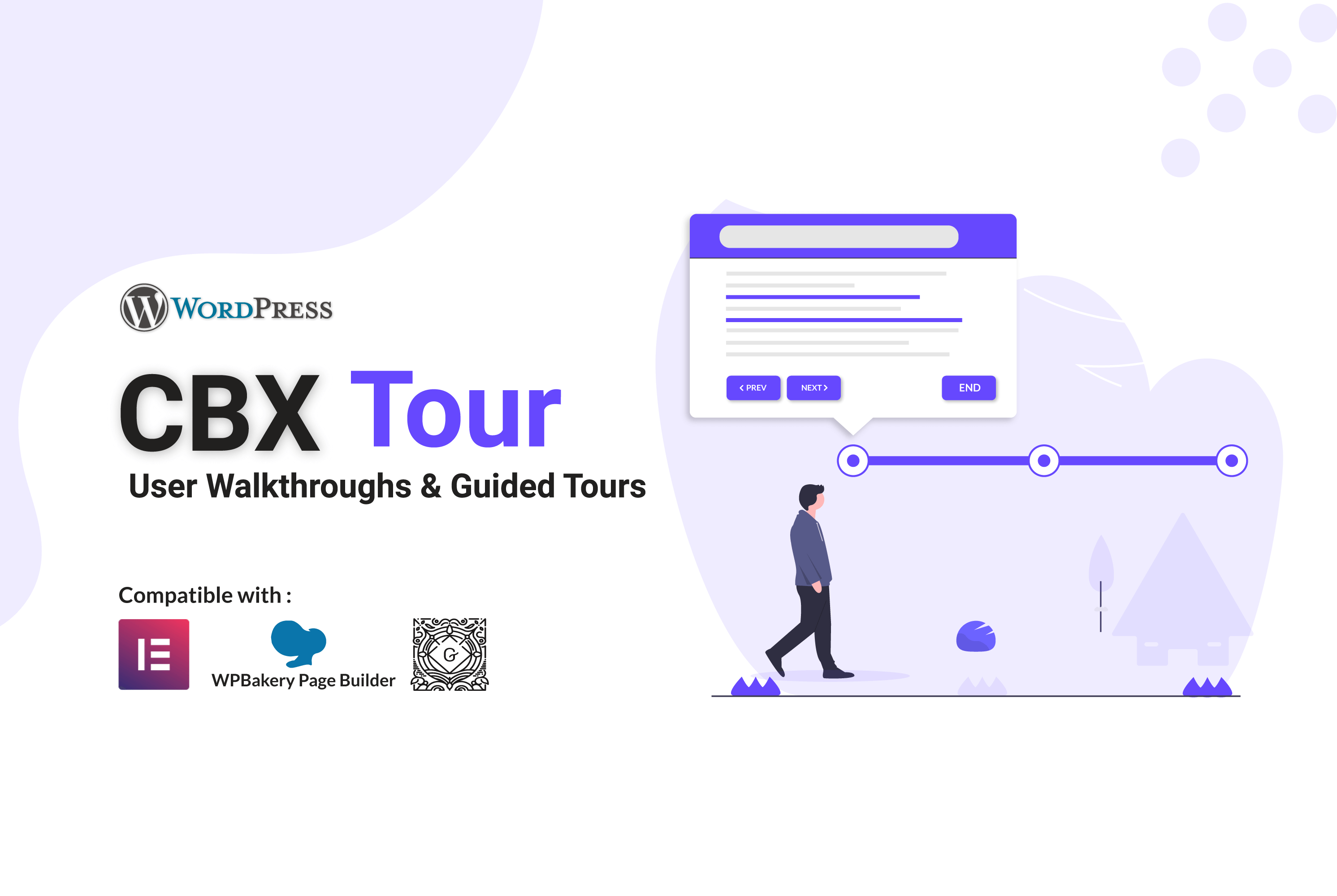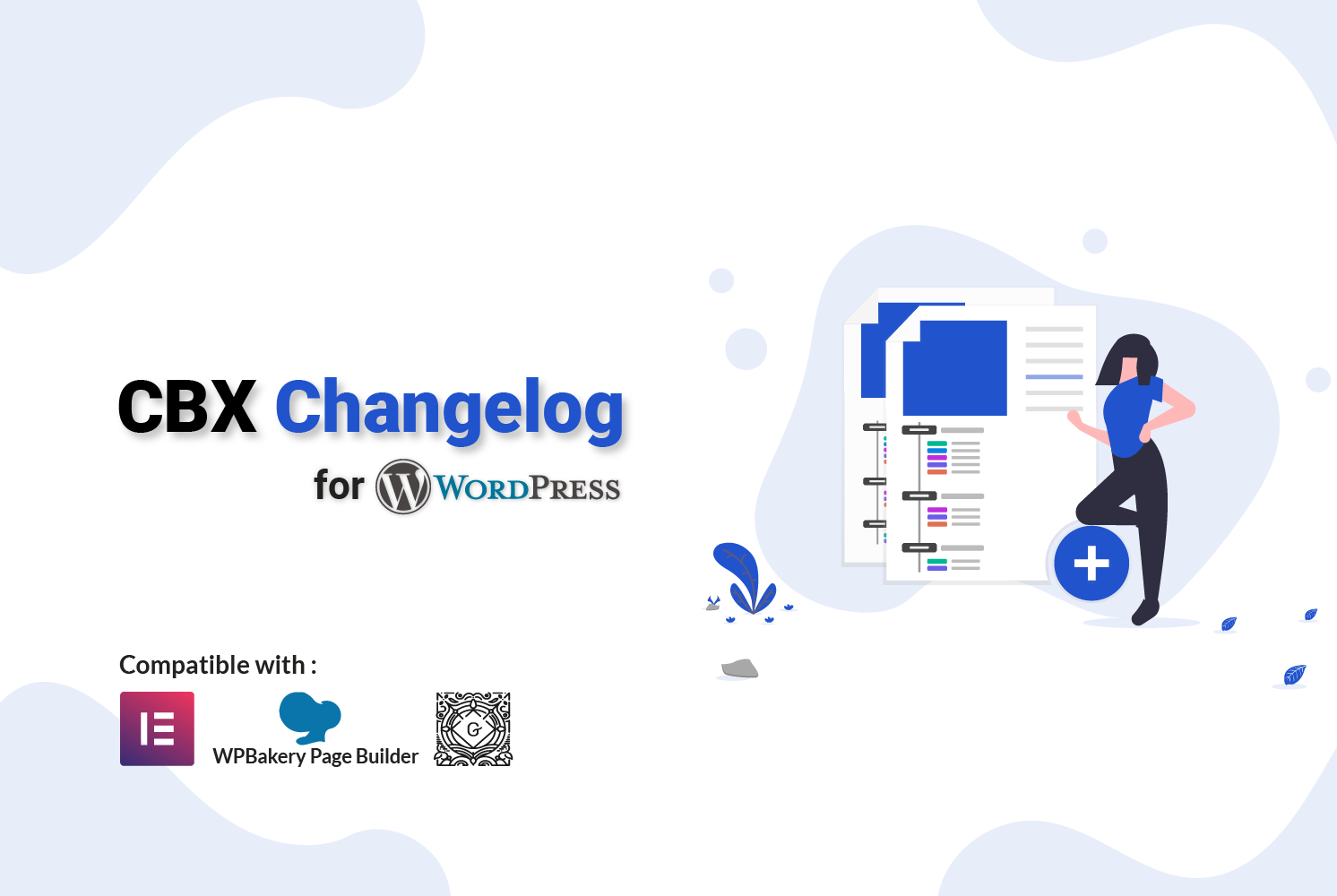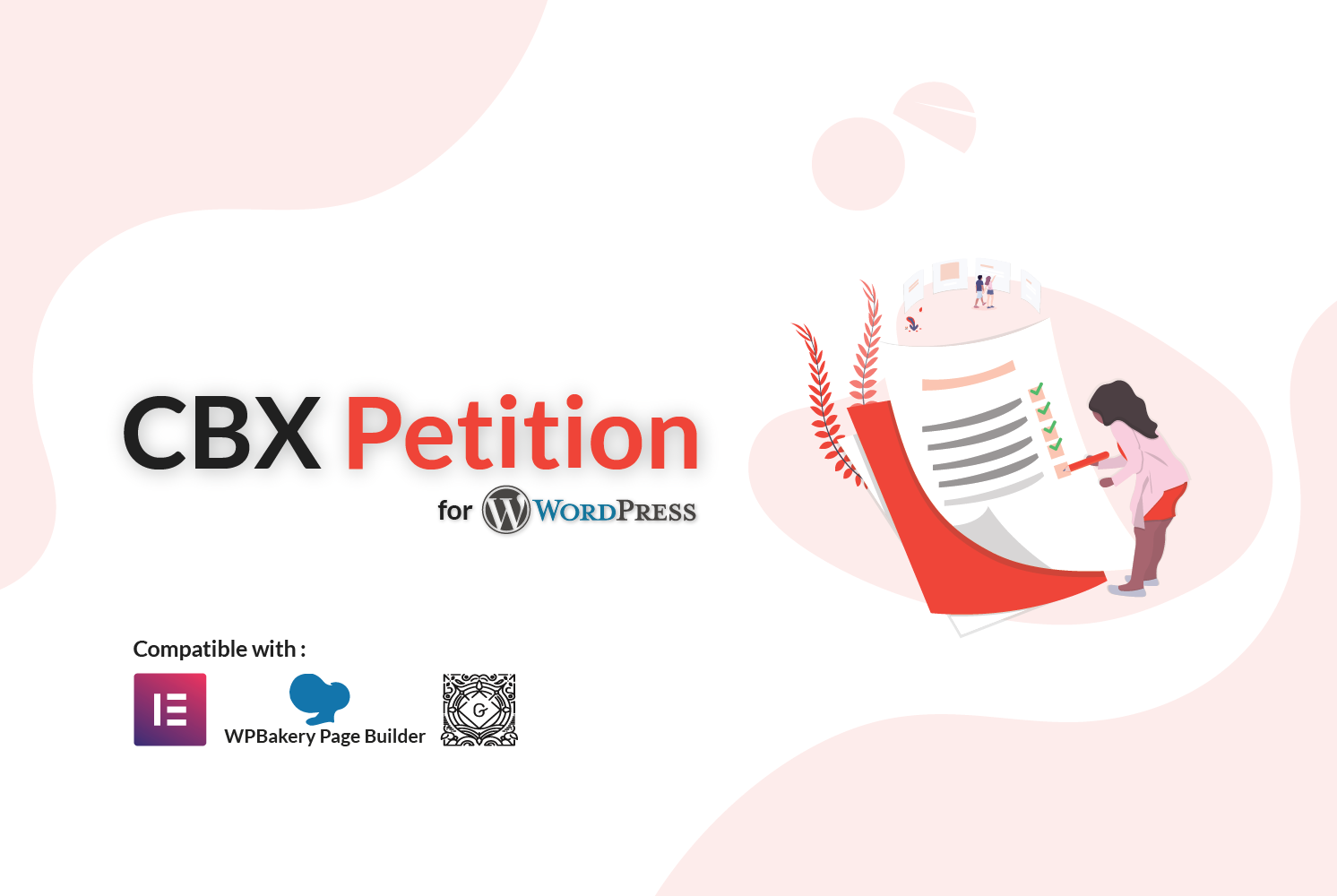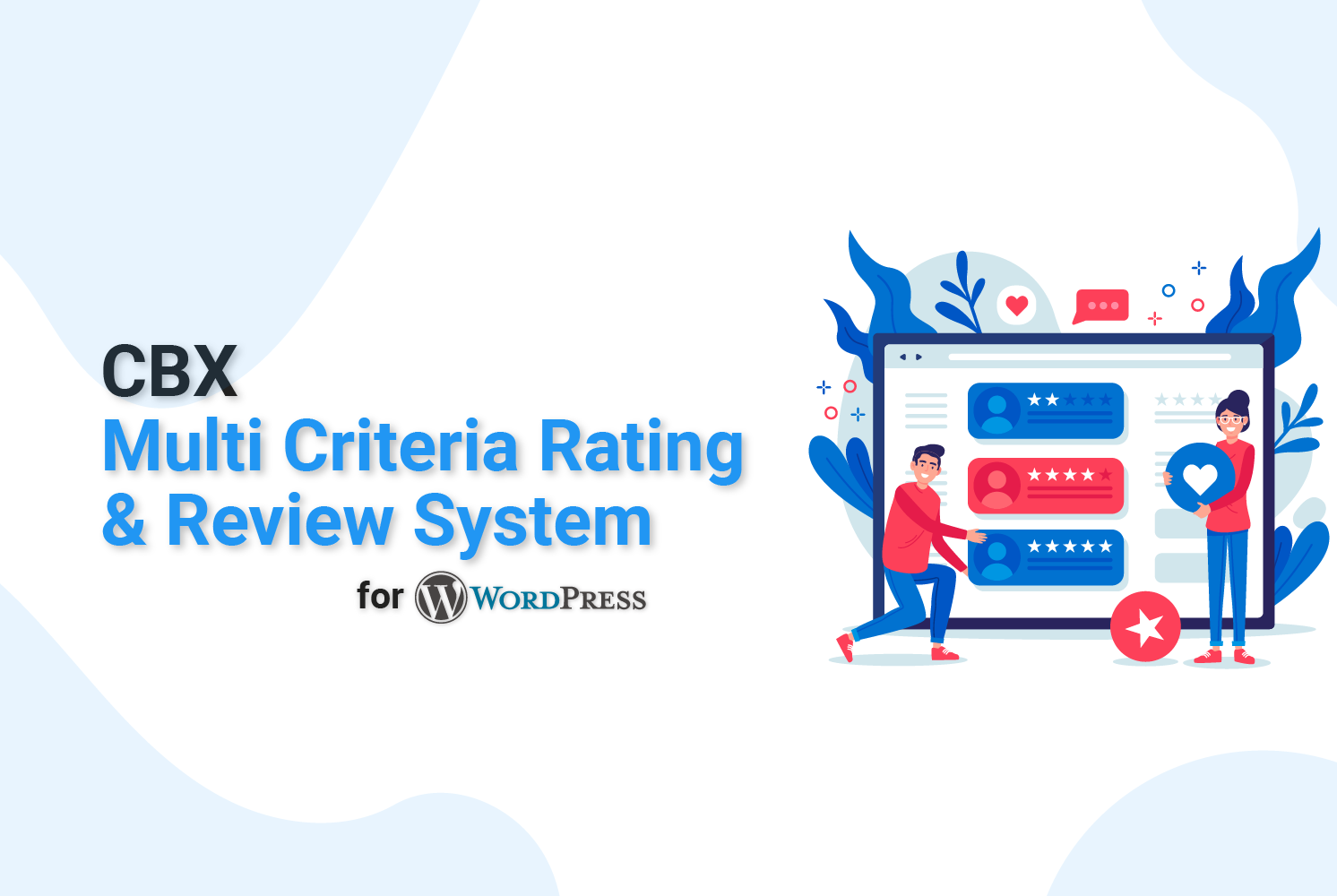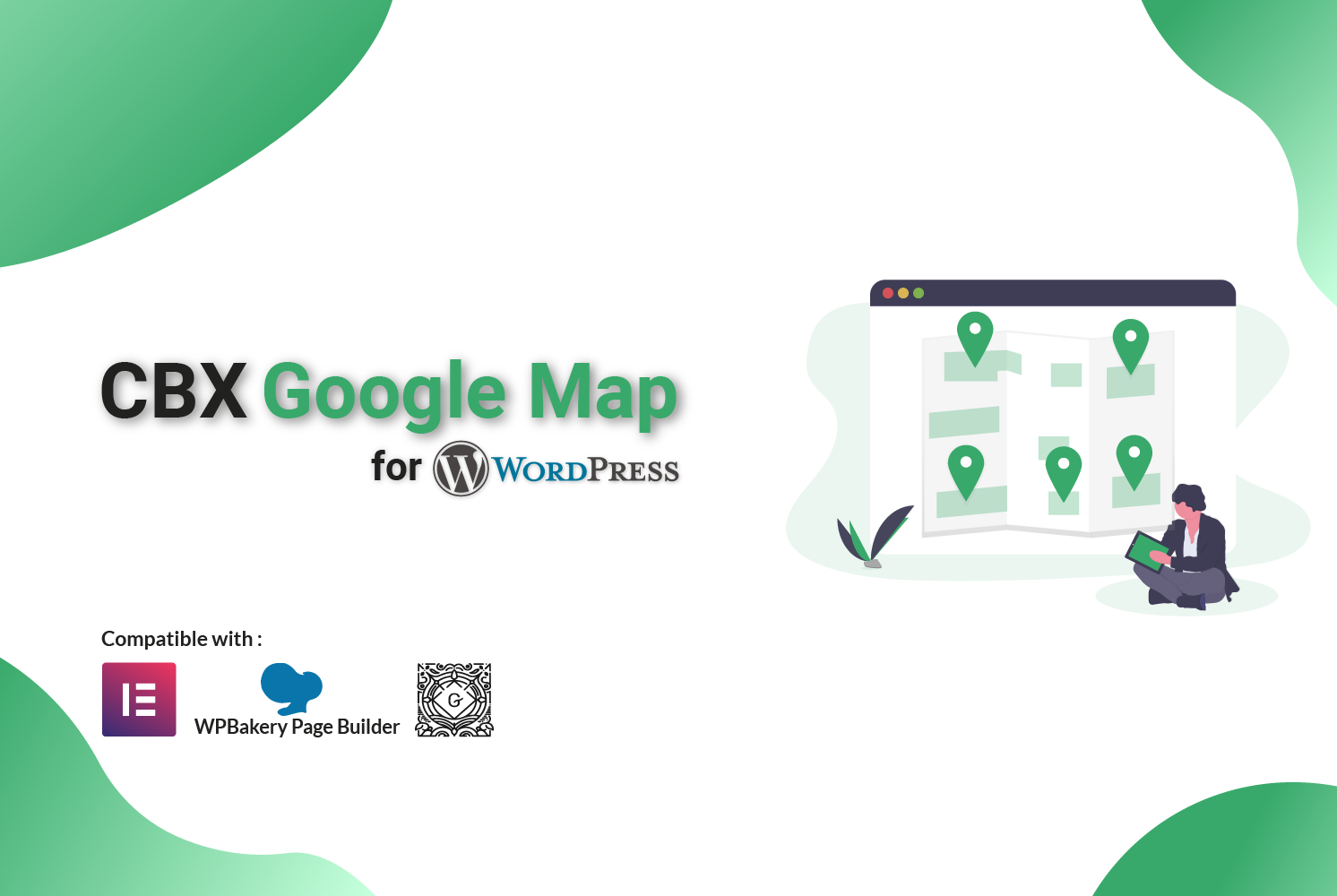Track Add to Cart, Checkout & Purchase Events in GA4 Using Google Tag Manager (Step-by-Step Guide)
Introduction
Tracking ecommerce interactions like Add to Cart, Checkout, and Purchase events is critical for understanding user behavior and improving conversion rates. In this guide, we’ll show you how to implement these events using Google Tag Manager (GTM) and send them to Google Analytics 4 (GA4).
Prerequisites
- Google Tag Manager installed on your site
- Google Analytics 4 property connected
- Basic dataLayer implementation (manual or via plugin)
Step 1: Configure GA4 in GTM
- Go to GTM → Tags → New.
- Select GA4 Configuration tag.
- Enter your Measurement ID (from GA4).
- Trigger on All Pages.
- Save the tag and publish.
Step 2: Push Ecommerce Events to dataLayer
Use JavaScript or plugin support to push ecommerce events.
Add to Cart Example:
dataLayer.push({
event: "add_to_cart",
ecommerce: {
items: [{
item_id: "P12345",
item_name: "T-shirt",
price: 29.99,
quantity: 1
}]
}
});Checkout Example:
dataLayer.push({
event: "begin_checkout",
ecommerce: {
items: [...]
}
});Purchase Example:
dataLayer.push({
event: "purchase",
ecommerce: {
transaction_id: "T12345",
value: 59.99,
currency: "USD",
items: [...]
}
});Step 3: Create GA4 Event Tags in GTM
Add to Cart Tag:
- Tag Type: GA4 Event
- Event Name:
add_to_cart - Event Parameter:
items = {{DLV - ecommerce.items}} - Trigger: Custom Event →
add_to_cart
Repeat the above steps for begin_checkout and purchase events.
Step 4: Create Data Layer Variables
- Go to Variables → New → Data Layer Variable.
- Name:
ecommerce.items - Repeat for:
ecommerce.transaction_id,ecommerce.value, etc.
Step 5: Test with Preview Mode
- Click Preview in GTM.
- Enter your website URL.
- Trigger Add to Cart, Checkout, and Purchase actions.
- Confirm events are firing and sending to GA4.
Step 6: Verify in GA4
Go to Realtime or DebugView in Google Analytics 4 and check that events are showing properly.
Miscellaneous Information: Comfort Resume Builder – Best Resume Builder for WordPress
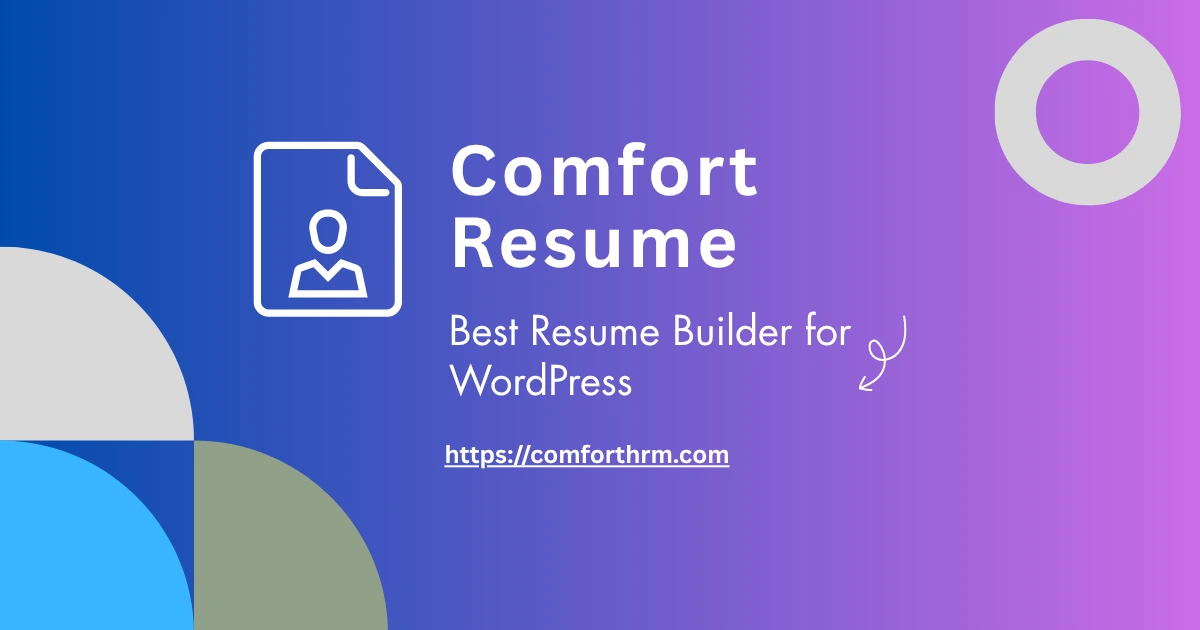
Create resume with all possible sections. Display in frontend. Export as json, pdf. Frontend resume creation dashboard.
Learn more about Comfort Resume
Conclusion
With GA4 and GTM, tracking ecommerce events like Add to Cart, Checkout, and Purchase becomes seamless. Implementing these correctly provides you with actionable insights that can boost conversions and revenue.
Need to build a Website or Application?
Since 2011, Codeboxr has been transforming client visions into powerful, user-friendly web experiences. We specialize in building bespoke web applications that drive growth and engagement.
Our deep expertise in modern technologies like Laravel and Flutter allows us to create robust, scalable solutions from the ground up. As WordPress veterans, we also excel at crafting high-performance websites and developing advanced custom plugins that extend functionality perfectly to your needs.
Let’s build the advanced web solution your business demands.