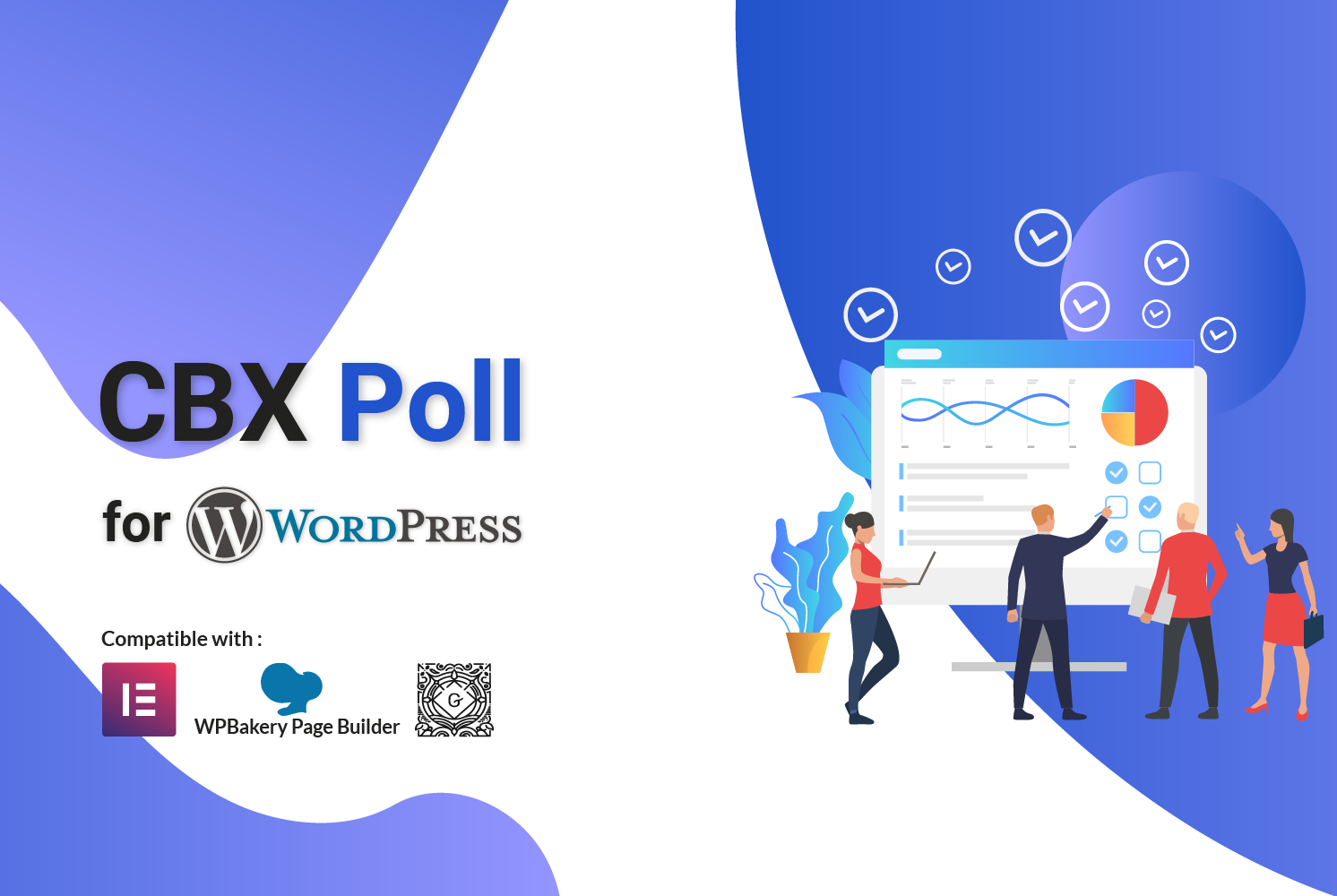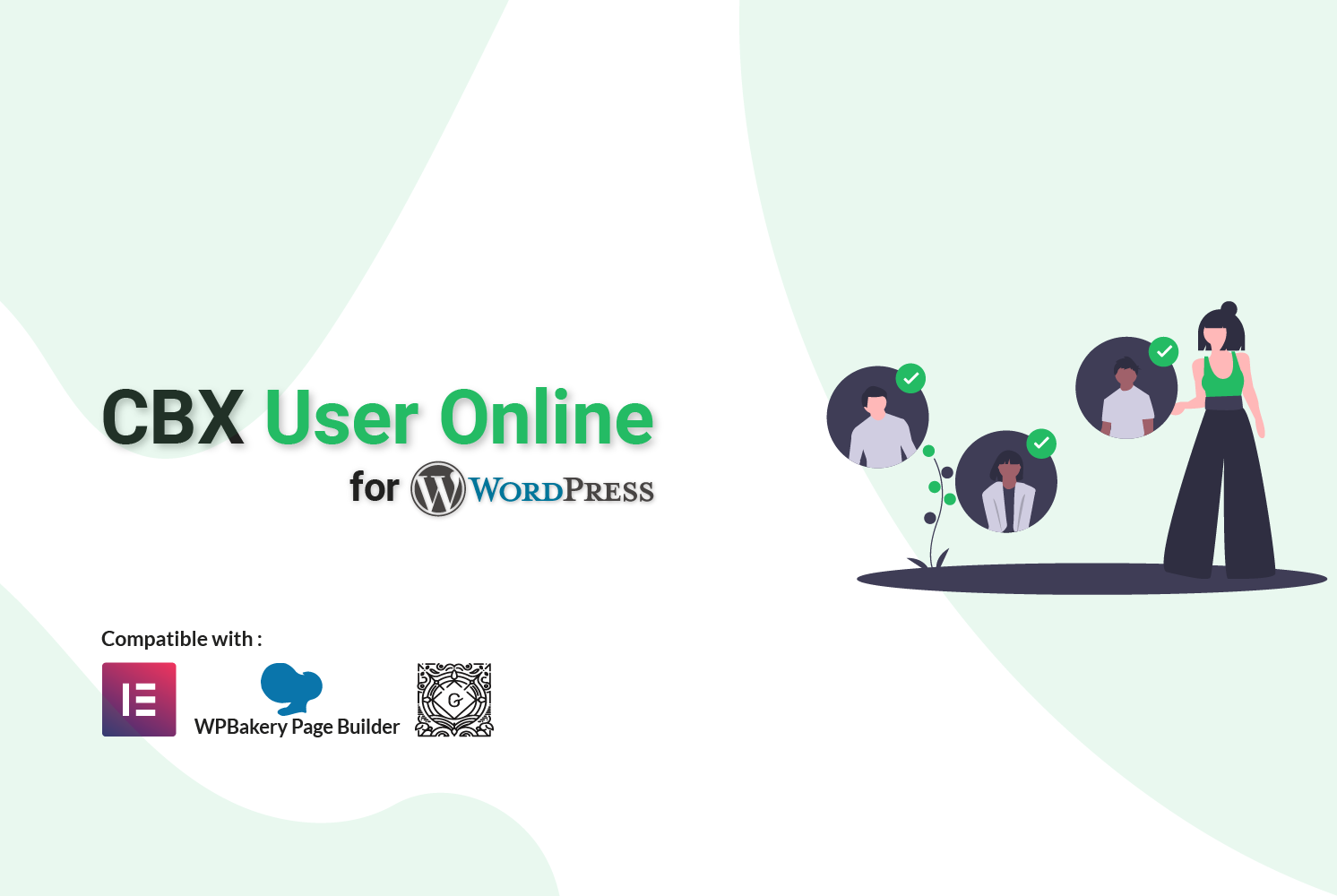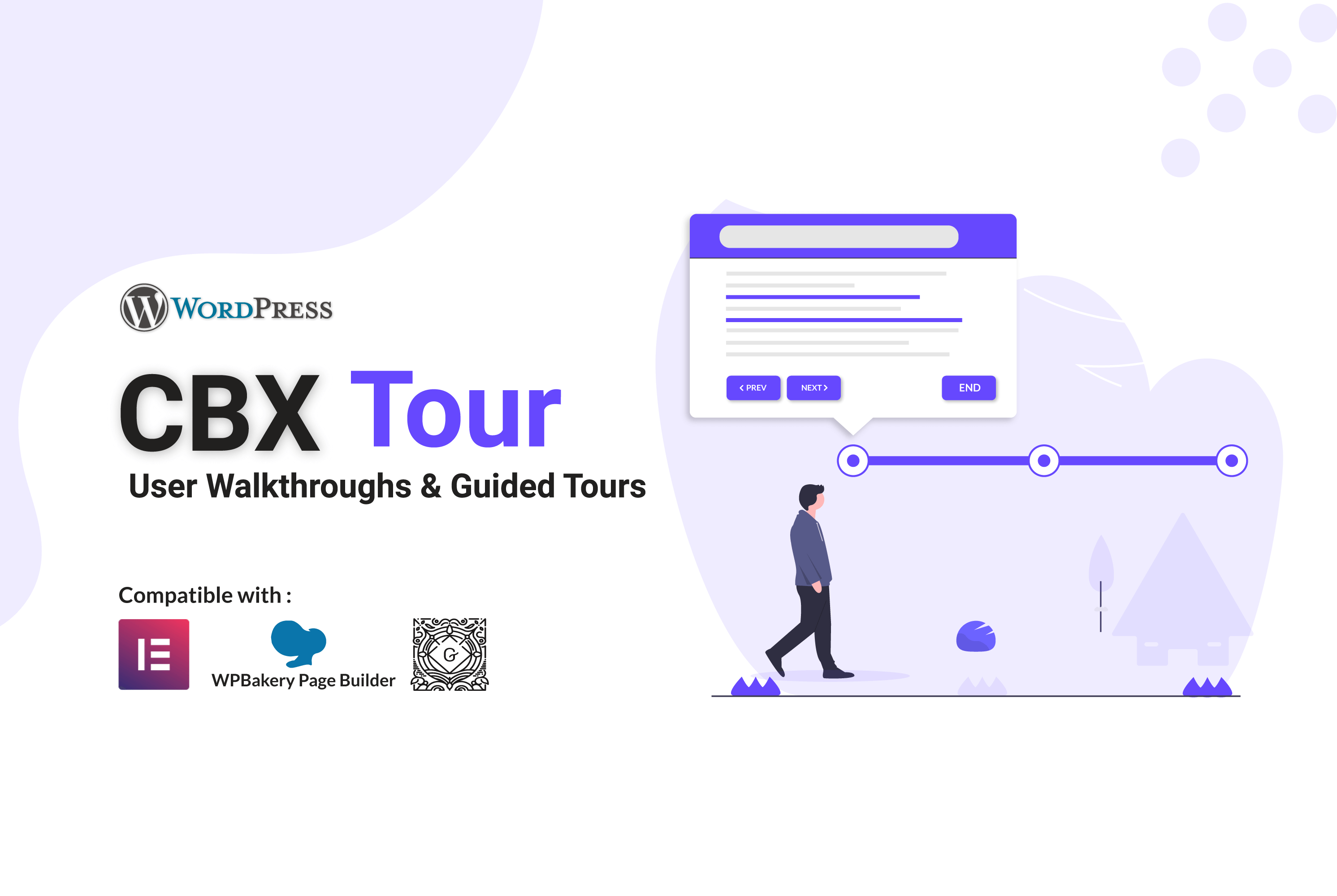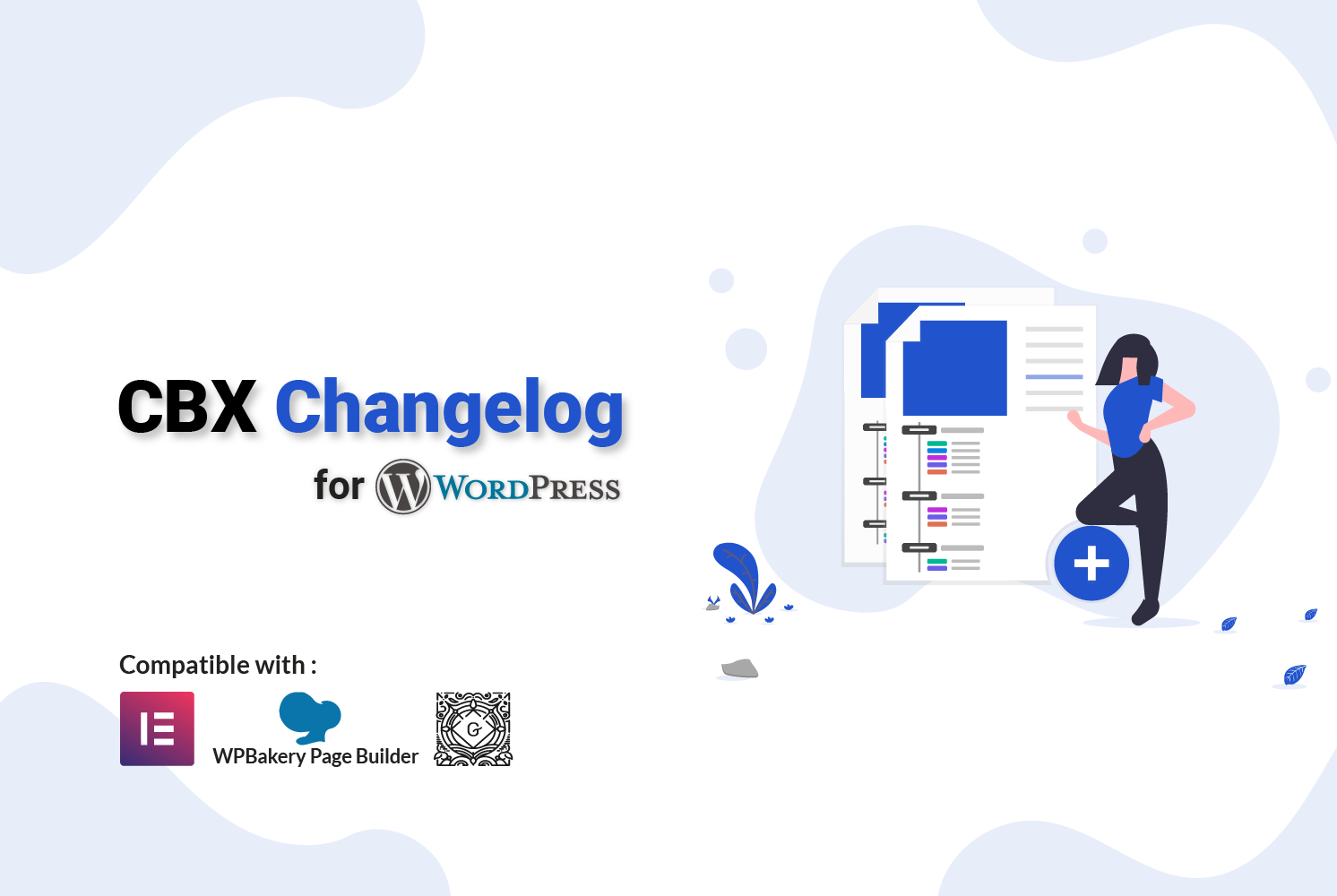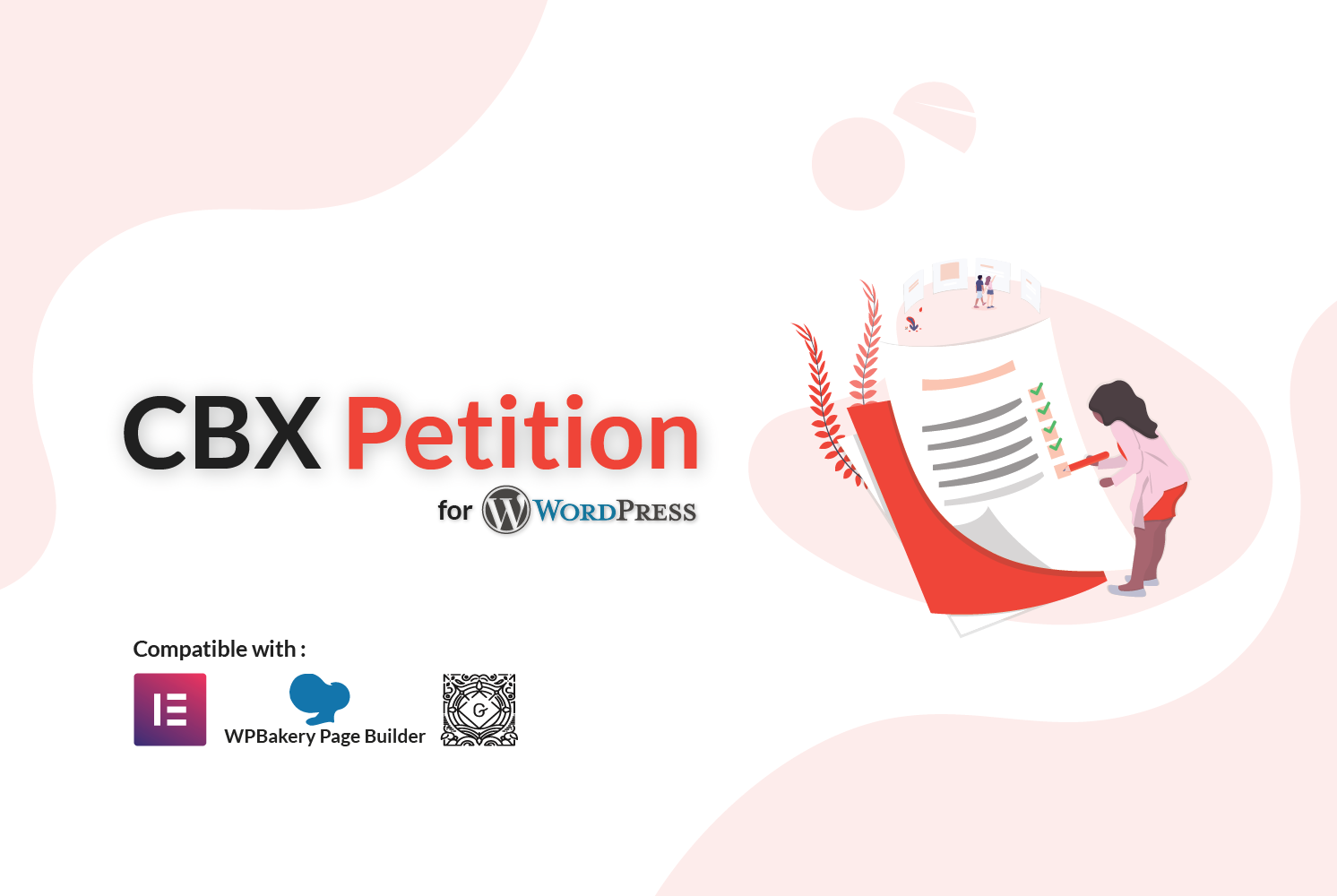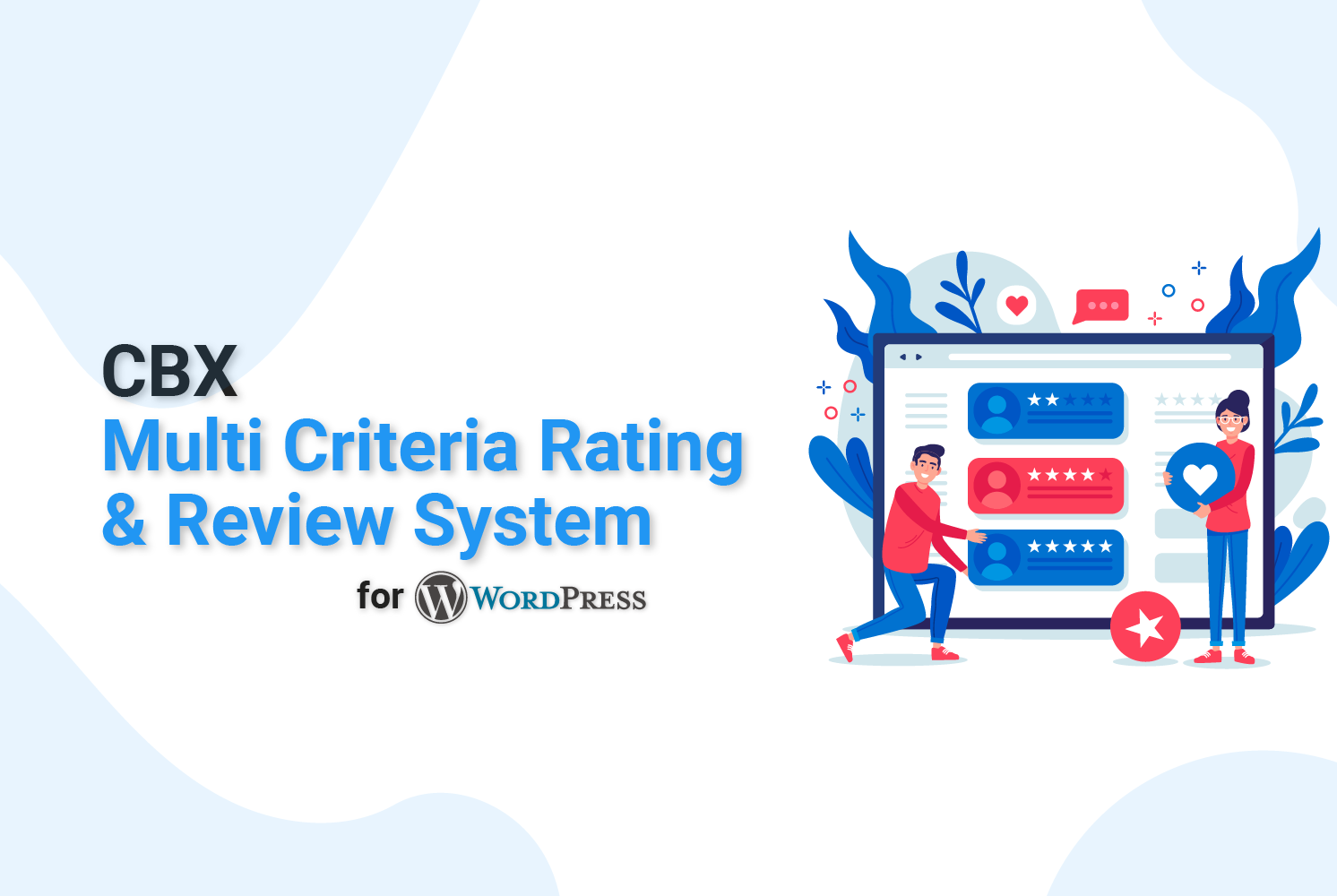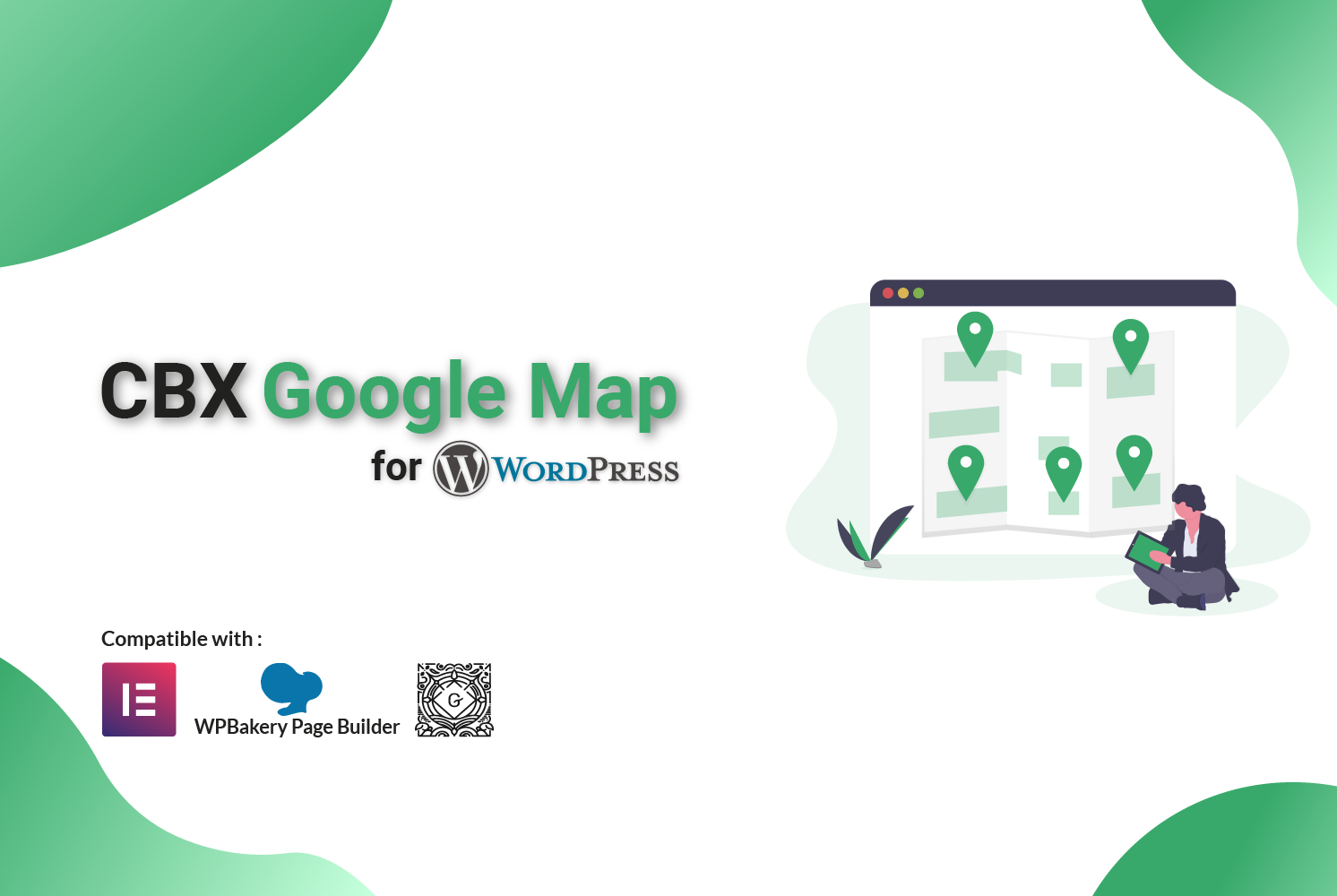How to Configure WordPress SMTP without a Plugin (Manual Guide)
Are you tired of WordPress emails ending up in spam or not being delivered at all? While SMTP plugins offer a quick fix, they can add unnecessary bulk to your website. In this comprehensive guide, you’ll learn how to configure custom SMTP in WordPress without any plugin by directly modifying your theme’s files.
Table of Contents
Why Configure SMTP in WordPress?
By default, WordPress uses the PHP mail() function to send emails, which often leads to deliverability issues. Many hosting providers have strict sending limits, and emails sent via PHP mail() frequently land in spam folders due to improper authentication.
SMTP (Simple Mail Transfer Protocol) solves these problems by:
- Authenticating your emails with proper credentials
- Improving email deliverability and reducing spam classification
- Providing encryption for secure email transmission
- Allowing you to use professional email addresses (@yourdomain.com)
While plugins make SMTP configuration easy, the manual method offers benefits like reduced plugin dependency, improved performance, and better understanding of how WordPress handles emails.
Step-by-Step: Manual SMTP Configuration
1. Access Your Theme Files
You have two options to access your theme’s functions.php file:
- WordPress Dashboard: Navigate to Appearance > Theme Editor and select
functions.phpfrom the right-hand sidebar. - FTP/cPanel: Connect to your server via FTP or file manager in cPanel and navigate to
/wp-content/themes/your-theme-name/functions.php.
functions.php file before making any changes. Consider using a child theme to prevent your modifications from being overwritten during theme updates.
2. Add SMTP Configuration Code
Insert the following code at the end of your functions.php file, before the closing ?> tag (if present):
/**
* Configure SMTP settings for WordPress emails
*/
function custom_smtp_config($phpmailer) {
$phpmailer->isSMTP(); // Set mailer to use SMTP
$phpmailer->Host = 'smtp.your-provider.com'; // SMTP server host
$phpmailer->SMTPAuth = true; // Enable SMTP authentication
$phpmailer->Port = 587; // SMTP port (e.g., 587 for TLS, 465 for SSL)
$phpmailer->Username = 'your-email@example.com'; // SMTP username
$phpmailer->Password = 'your-smtp-password'; // SMTP password
$phpmailer->SMTPSecure = 'tls'; // Encryption (tls/ssl)
$phpmailer->From = 'your-email@example.com'; // From email
$phpmailer->FromName = 'Your Site Name'; // From name
}
add_action('phpmailer_init', 'custom_smtp_config');
/**
* Override default WordPress from email and name
*/
function custom_smtp_from_email($email) {
return 'your-email@example.com'; // Replace with your email
}
add_filter('wp_mail_from', 'custom_smtp_from_email');
function custom_smtp_from_name($name) {
return 'Your Site Name'; // Replace with your site name
}
add_filter('wp_mail_from_name', 'custom_smtp_from_name');3. Update SMTP Settings
Replace the placeholder values with your actual SMTP details:
smtp.your-provider.com: Your SMTP server addressyour-email@example.com: Your SMTP username/email addressyour-smtp-password: Your SMTP password587: SMTP port (common ports: 587 for TLS, 465 for SSL)tls: Encryption method (tlsorssl)
4. Test the Configuration
After implementing the code, it’s crucial to test if your emails are sending correctly:
- Use the Check Email plugin to send a test email
- Trigger a WordPress email (like a password reset) and check if it arrives
- Create a simple test script using the
wp_mail()function:
// Temporary test script - add to functions.php and remove after testing
function test_email_config() {
$to = 'test@example.com';
$subject = 'SMTP Test Email';
$message = 'If you received this, your SMTP configuration is working!';
wp_mail($to, $subject, $message);
}
// Uncomment the next line to run the test, then comment it again after
// add_action('init', 'test_email_config');Provider-Specific SMTP Settings
Here are the SMTP settings for popular email providers:
| Provider | SMTP Host | Port | Encryption | Notes |
|---|---|---|---|---|
| Gmail | smtp.gmail.com | 587 | TLS | Requires app password if 2FA is enabled |
| Outlook/Hotmail | smtp-mail.outlook.com | 587 | TLS | Use full email as username |
| Yahoo Mail | smtp.mail.yahoo.com | 465 or 587 | SSL or TLS | App password required |
| Office 365 | smtp.office365.com | 587 | STARTTLS | Use Office 365 credentials |
| Zoho Mail | smtp.zoho.com | 465 | SSL | Domain-specific credentials |
Security Considerations
Hardcoding sensitive information like passwords in your theme files is a security risk. Instead, use WordPress constants in your wp-config.php file:
// Add these lines to your wp-config.php file above the "That's all, stop editing!" line
define('SMTP_USER', 'your-email@example.com');
define('SMTP_PASS', 'your-smtp-password');
define('SMTP_HOST', 'smtp.your-provider.com');
define('SMTP_PORT', '587');
define('SMTP_SECURE', 'tls');Then update your functions.php code to use these constants:
function custom_smtp_config($phpmailer) {
$phpmailer->isSMTP();
$phpmailer->Host = SMTP_HOST;
$phpmailer->SMTPAuth = true;
$phpmailer->Port = SMTP_PORT;
$phpmailer->Username = SMTP_USER;
$phpmailer->Password = SMTP_PASS;
$phpmailer->SMTPSecure = SMTP_SECURE;
$phpmailer->From = SMTP_USER;
$phpmailer->FromName = get_bloginfo('name');
}This approach keeps your credentials secure and makes them easier to manage across different environments (development, staging, production).
Troubleshooting Common Issues
If you’re experiencing problems with your SMTP configuration, here are some common issues and solutions:
- Emails not sending: Check your SMTP credentials and server settings. Verify that your hosting provider allows external SMTP connections.
- Connection timed out: Your firewall or hosting provider might be blocking the SMTP port. Try alternative ports (465, 587, or 25).
- Authentication failed: Double-check your username and password. For Gmail, ensure you’re using an app password if 2FA is enabled.
- Emails going to spam: Make sure your domain’s SPF and DKIM records are properly configured to authorize your SMTP server.
- White screen of death: You might have syntax errors in your code. Restore your backup and try again.
Enable WordPress debugging by adding these lines to your wp-config.php to get more detailed error messages:
define('WP_DEBUG', true);
define('WP_DEBUG_LOG', true);
define('WP_DEBUG_DISPLAY', false);This will create a debug.log file in your /wp-content/ directory with detailed error information.
Conclusion: Plugin vs Manual Method
Configuring SMTP in WordPress without a plugin gives you more control over your website’s email functionality and reduces dependency on third-party code. This method is ideal for developers and users who prefer lightweight solutions and want to understand how WordPress works under the hood.
However, there are cases where using a dedicated SMTP plugin might be preferable:
- If you’re not comfortable editing theme files
- If you need advanced features like email logging and analytics
- If you manage multiple sites and want a consistent interface
- If you need built-in troubleshooting tools
For those who want the best of both worlds—easy configuration without editing code and the benefits of a dedicated solution—consider using a specialized SMTP plugin that focuses on performance and security.
Enhanced Email Management with Comfort Email SMTP, Logger & Email Api
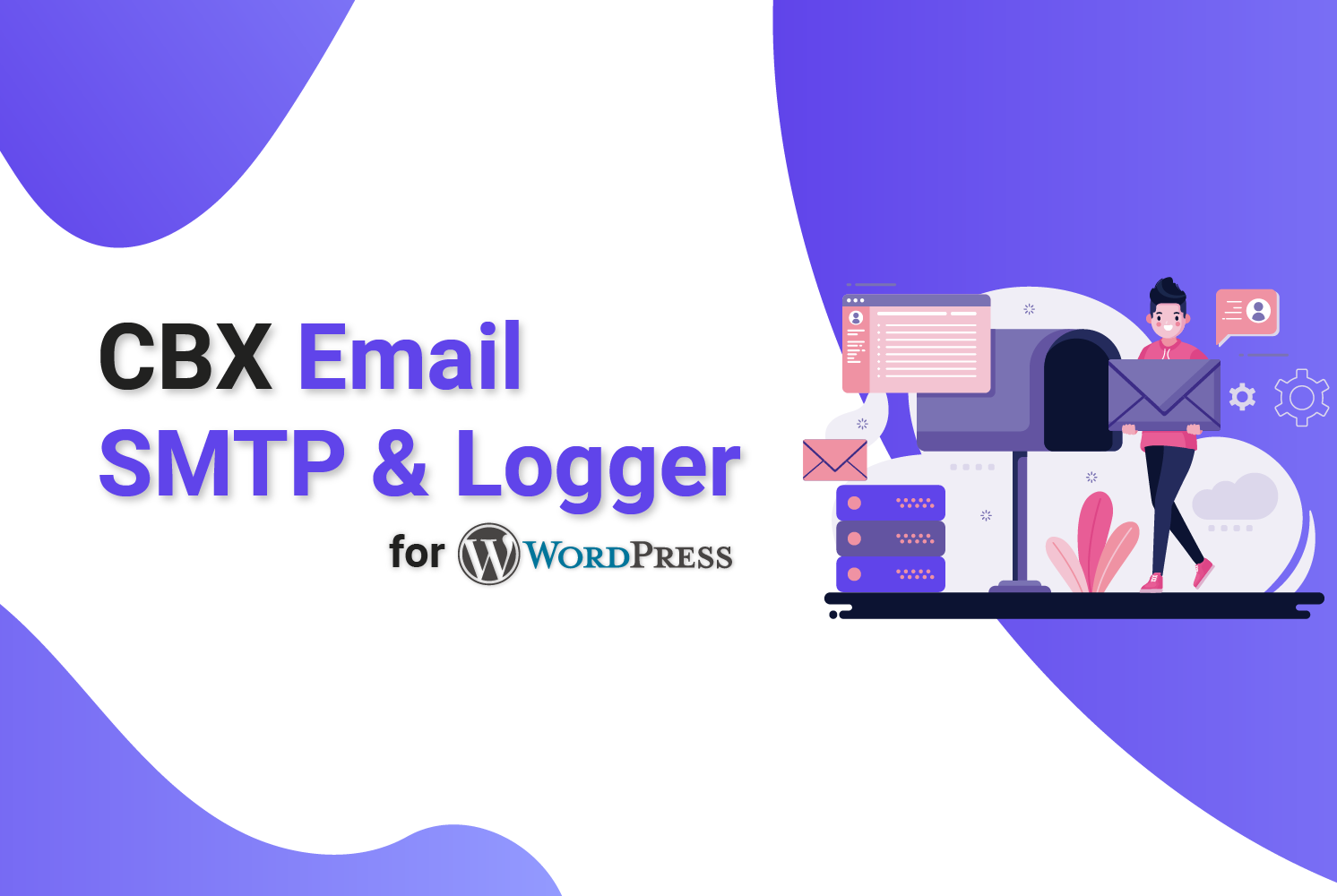
While the manual method works well, sometimes you need more robust email management capabilities. Comfort Email SMTP, Logger & Email Api provides a comprehensive solution that combines the reliability of SMTP with powerful logging and API integration.
This plugin enhances your WordPress email experience by:
- Logging all emails sent from WordPress for debugging and auditing
- Providing a user-friendly interface for SM configuration
- Offering multiple sending methods (SMTP, API, PHP mail)
- Ensuring better deliverability with proper authentication
- Including email testing and troubleshooting tools
Whether you choose the manual method or a plugin solution, ensuring proper email delivery is crucial for your WordPress site’s functionality and user experience.